| FAQ | ||
Order on-line!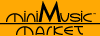 |
 |
Order by mail!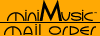 |
| FAQ | ||
Order on-line!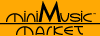 |
 |
Order by mail!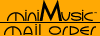 |
General:
What is miniMusic?
Is this for a Palm Pilot?
Why would anyone want to run music software on a handheld computer?
How long has miniMusic been in business? Will it be around a year from now?
What is MIDI? Why does miniMusic use it?
About Our Products:
What can I do with miniMusic software?
What handheld computer do I need to use miniMusic software?
Do you have any software for Pocket PC? Symbian? Blackberry?
After installing miniMusic software can I still use the other functions on my handheld?
How much memory does it take to run miniMusic software?
What is the best handheld to buy if I want to use miniMusic software?
Are upgrades free? Is customer support free?
How many MIDI channels can you use? How many tracks? What's the polyphony?
What about MIDI SysEx? MIDI clock? MIDI controllers?
Troubleshooting:
NotePad: Why can't I hear any chords or harmony?
NotePad: Why don't I hear any sound when I tap "Play"?
NotePad: How do I make dotted notes?
NotePad: How do I add accidentals to notes?
NotePad: How do I save my song?
NotePad: Can I import MIDI files into NotePad?
NotePad: I can't get Invert to work in NotePad?
NotePad: When I try to start NotePad I get an "Index out of Range" error?
BeatPad: (coming soon)
BugBand: (coming soon)
Palm-to-MIDI Interface: (coming soon)
Website:(coming soon)
How do I contact?
Beta testing?
Where do I download?
How do I buy?
International?
What is miniMusic?
miniMusic is a company bringing music to handheld computers. At the moment we have seven shipping software applications for all Palm compatible handheld computers that let you write, play and learn music anywhere. We also have a Palm-to-MIDI interface that lets you connect some PalmOS handhelds to electronic music instruments like keyboards, synthesizers, samplers, drum machines and more. Click here to read about what type of handheld computer you need.
(back to top)
Is this for a Palm Pilot?
The Palm Pilot was the first handheld computer model that used the Palm Operating System. It is no longer made, but now dozens of handheld computers use the same operating system and our software can run on any of these.
The Palm Pilot was a handheld computer released in the late 90s by Palm Computing (owned by US Robotics). The Pilot company (makers of pens) asked them not to use the "Pilot" name so it was dropped. Palm Computing was sold to 3COM and started making handhelds called the Palm III and Palm V. Some of the people that started Palm computing left and started a new handheld company called Handspring. 3COM spun off the Palm division and then in 2003 Palm and Handspring merged to become PalmOne. Now they are named Palm again and currently srll Palm Zires, Tungstens, LifeDrives and Treos. These are the direct descendants of the original Palm Pilot.
(back to top)
Why would anyone want to run music software on a handheld computer?
miniMusic was started by a composer who was frustrated with always working at a piano or desktop computer. Creative arts like music should not be confined to particular locations or expensive immobile equipment. It is our goal to bring completely portable and low cost tools to composers, performers and students so that they can work how they want and where they want. The goal of handheld computing shouldn't be to work more (by doing extra work when you're away from your desk) but instead to work more flexibly. Write music on the couch, in the park, at the beach; where-ever inspiration strikes!
(back to top)
How long has miniMusic been in business? Will it be around a year from now?
miniMusic began development of its first product (NotePad 0.8) in April of 1999. The first version of NotePad became available for sale in August of 1999, and we have continued to release new products and improve our existing products ever since. miniMusic is a private company that has been profitable since the first product release and our user community continues to grow. There is no foreseeable reason for miniMusic to go out of business any time soon and we look forward to providing support to our customers for years to come.
(back to top)
What is MIDI? Why does miniMusic use it?
MIDI stands for Musical Instrument Digital Interface. It is an industry standard for communicating between electronic music instruments and computers. For example, you could use an electronic piano keyboard to play sampled dog barks on your computer by using MIDI. MIDI is used to refer to the digital communication itself ("MIDI data being sent to the computer"), also to refer to the hardware itself (like a "MIDI cable", which connects the instruments, or a "MIDI keyboard" is one designed to send MIDI data). On your computer you can also find "MIDI files" (also known as "Standard MIDI Files" or simply "SMFs").
MIDI files store music, but they are much different than MP3 files. MP3 files are great for playback of recorded audio, BUT they are very difficult to manipulate. You can't go into an MP3 file and tell it play a few notes in the middle of a song on guitar instead of on flute! But with a MIDI file you can; change tempo, transpose a section, or re-arrange for a differnet ensemble. MP3 files contain everything needed to play back a recording in a compressed format, on the other hand a MIDI file requires a "MIDI instrument" to create the sound (a "MIDI instrument" could be a synthesizer, a sampler, a sound card in your computer or the virtual instruments built into QuickTime or into your web browser). Because of these differences, MIDI files are incredibly small compared to MP3 files, this is why they are great for the internet (when you get a virtual birthday card in your e-mail from hallmark it may use a MIDI file to create the music you hear!) and also why they are great for handheld computers where memory and processor speed are far more limited than on your desktop computer.
All miniMusic software uses MIDI to instruct our Krikit Audio Engine how to play sounds, or can send "MIDI data" to an attached MIDI instrument. We also support handhelds with MIDI sound chips built in and our sequencers can export songs as MIDI files for use on other computers and in other applications.
Reminder: miniMusic sofwtare can run on any Palm compatible handheld and produce sound. MIDI hardware is only an option! All of our software can be used on its own without MIDI hardware connected. (back to top)
What can I do with miniMusic software?
Our customers are finding new ways to use our applications every day. Our NotePad notation software is used by composers to write new original music, by singers to learn their parts without having to play them on a piano and by students to practice music theory or how to read music. Our BeatPad pattern sequencer is a wonderful and very accessible way to play with short musical ideas and develop them or to learn various rhythmic concepts or it can act as a metronome; it can even be used on stage to control electronic instruments live! Our BugBand sight reading game drills you on several aspects of musical notation helping you learn to play piano or guitar. Our EarTrain educational game teaches you to recognize musical intervals which is a foundation skill for learning chords and scales. Several new applications are in development now!
(back to top)
What handheld computer do I need to use miniMusic software?
Our software will run on all current handhelds and phones made by Palm. Older handhelds and phones from Sony, Tapwave, Kyocera, Samsung, and others with at least the 3.0 version of the Palm OS can also be used. Click here for our recommendations. Some of our software requires newer handhelds for some special features.
(back to top)
Do you have any software for PocketPC? Symbian? Blackberry?
Right now we are only supporting the Palm OS. Personally we like it better, but there are various technical and business reasons as well. The market share (number of people using the platform) is still greater for the Palm OS, which is a big deal for a small company like ours with limited resources. Also, Palms are more compatible with both Mac and Windows desktop computers, which is important as Mac users are FAR more common in the music industry. HOWEVER, the number of PocketPC users is growing and we are seriously considering a product on that platform sometime in the future.
(back to top)
After installing miniMusic software can I still use the other functions on my handheld?
Absolutely. Our software is simply added to the list of applications on your handheld computer. Just like a desktop computer you can install any number of applications so long as they fit in the available memory.
(back to top)
How much memory does it take to run miniMusic software?
The applications themselves are very small (each is around 100k). Since we began (when memory was even MORE scarce on handhelds) we have made every effort to optimize our software to run as fast and as small as possible; you'll find software from other companies with far fewer capabilities that need much more memory. NotePad, BeatPad and MixPad will also need some additional memory for your saved songs, but we have also created proprietary file formats to keep those very small also (BeatPad uses about 1k per pattern, NotePad depends on length and song content). NotePad songs average 60% the memory size of the MIDI file equivalent.
(back to top)
What is the best handheld to buy if I want to use miniMusic software?
See our hardware page for a detailed discussion.
(back to top)
Are upgrades free? Is customer support free?
We have always guaranteed at least one free upgrade (bug fixes are always free). However, we have charged a small $5 fee for some of our NotePad upgrades to cover development costs of our Krikit Audio Engine. Customer support by e-mail is always free and we try to answer all questions within one working day (excluding holidays and weekends) of receiving them; it can sometimes take two or three days.
(back to top)
How many MIDI channels can you use? How many tracks? What's the polyphony?
NotePad gives you four voices. Each voice can be assigned to one MIDI channel and one MIDI instrument ("patch") at a time. You can create chords within each voice for greater polyphony (how many simultaneous notes you can actually get away with depends on your processor speed, but we recommend keeping it around 16 note polyphony). BeatPad will currently let you play two simultaneous patterns: a melodic pattern on one MIDI channel (single monophonic melody line) and a drum pattern on another channel (with eleven drum tracks in the pattern giving you up to 11 notes), so you can get 12 note polyphony between one or two channels. Our Krikit Audio Engine can run up to 32 oscilators, but many instruments use 2 or more oscillators to create the timbre, so it is rare to get full 32 note polyphony.
(back to top)
What about MIDI SysEx? MIDI clock? MIDI controllers?
At the moment, none of our applications support SysEx data (although MixPad will send SysEx data embedded in a MIDI file). BeatPad can send MIDI clock as a master, but none of our software can sync to an external clock at this time. We have plans to add MIDI controller patterns to BeatPad eventually, but right now they are only found in AxisPad which will give you quite a few options for sending different controller values.
(back to top)
NotePad: Why can't I hear any chords or harmony?
Newer OS 5 handhelds can play chords on the handheld. Our applications should automatically detect that you have an OS 5 handheld but if not you should select "Preferences" from the Options menu and set "Play To: Krikit Synth". In NotePad you should also check the "Voices" screen and make sure you haven't muted voices that you want to hear.
On older handhelds you cannot play chords because of hardware limitations. To play more than one note at a time you will need to use MIDI (either connect your handheld to an electronic music instrument or export your song to a desktop or laptop computer).
(back to top)
NotePad: Why don't I hear any sound when I tap "Play"?
If you are trying to play on the built-in speaker, there are three things to check. First, in NotePad's preferences make sure that "Play To: Serial Port" is NOT selected. Second, make sure that the "Volume" slider is set high enough to hear (if you are in a noisy environment you may have to hold your Palm up to you ear to be sure). Third make sure that "Play On Entry" is checked. If you are running NotePad on a phone, make sure it isn't in silent mode. If you are plugged into a MIDI instrument, make sure that "Play To: Serial Port" IS selected, and that the attached MIDI instrument is correctly set up to receive MIDI signals from an external source. See our MIDI page for a detailed description of how to set this up.
(back to top)
NotePad: How do I make dotted notes?
Rather than fill up the screen with lots of controls and tools, NotePad uses Graffiti commands for a number of common editing tasks. To lengthen or shorten the duration of any selected note or notes, simply make the Graffiti "space" or "backspace" strokes with the stylus in the Graffiti area (that's the writing area just below the screen on your handheld). If your handheld or phone has a keyboard, type the space or backspace keys. The note you most recently placed is always selected so with a quick stroke or two in the Graffiti area you can access a number of tied and dotted durations. NotePad automatically re-flows the measure following all of the rules of notation for you so you don't have to waste any time counting beats or sub-divisions... just make music! See the "Graffiti" section of the NotePad documentation for more commands.
(back to top)
NotePad: How do I add accidentals to notes?
There are actually quite a few ways. Obviously in the piano view you can simply play the black keys while "Transcribe" is checked. In the Grid view the "vertical axis" (up and down direction) is made up the full chromatic range, move a note up one position and the pitch always changes by one half-step. In any view (Score, Piano or Grid) you can use the "up/down" directional controls (found just below the graffiti area on most handhelds) to transpose any selected note or notes up or down by half steps (so if you place a note in the score view on middle C, and then push the "Page up" button, NotePad will change it to a C#, or a Db depending on what key you are in). There are also graffiti commands for transposing notes by half step or by octave (see the documentation for these), and some handhelds will let you use the jog dial to transpose notes as well.
(back to top)
NotePad: How do I save my song?
NotePad edits songs "in place" in the memory of your handheld computer. This saves time and memory that would be required to create a "working copy" the way a desktop computer does when it copies a file from the hard drive to the RAM. Because of this, Songs are always saved as you are working on them. If you want to keep an old version of a song it is very easy to make a copy (copy and paste each voice into a new song). If your handheld has a memory card (SD card or Memory Stick) you can export songs as MIDI files onto the card by choosing "Export Song" from the Options menu.
(back to top)
NotePad: Can I import MIDI files into NotePad?
Only exporting is supported at this time. Future versions of NotePad should add an importing feature. We also have an application called MixPad that will allow you to import and play raw MIDI files without converting them into NotePad's notation format.
(back to top)
NotePad: I can't get Invert to work in NotePad?
The inversion is always centered on the first note in the selection. NotePad calculates a new pitch for all remaining notes in the selection to make them an equal distance from the first note but in the opposite direction. If a note is a third lower in pitch than the first note, after the inversion it will be a third higher instead. If the inversion process would place a note outside of NotePadÕs four octave range, the note will be left where it was. If the starting note is too far from the other notes, none of them will move. Also, if the a selection begins with a rest, the inversion will not work as it is impossible to measure a pitchÕs distance from a rest. Always start a selection on a pitch before doing an inversion.
(back to top)
NotePad: When I try to start NotePad I get an "Index out of Range" error?
This has only happened to a couple people, but we'd prefer that no one ever gets this error, so any information about what you did just before the error would be much appreciated. This error occurs because NotePad is trying to open the last song you were working on, but can't find the song. To fix it you must clear NotePad's system preferences. Step 1 - Do a HotSync to back up your song library. Make sure that the file "mMusicDB.pdb" has been saved to your Palm Backup folder. Step 2 - On your handheld, go to the launcher and select "Delete" from the options menu; scroll down the list to "NotePad" and tap the delete button. Step 3 - Re-Install NotePad in the usual manor (the file is called "miniMusic.prc") along with the file you backed-up in step 1 ("mMusicDB.pdb"). This is also a good moment to make sure you are running the latest version of NotePad. If not, please contact us for an upgrade.
(back to top)